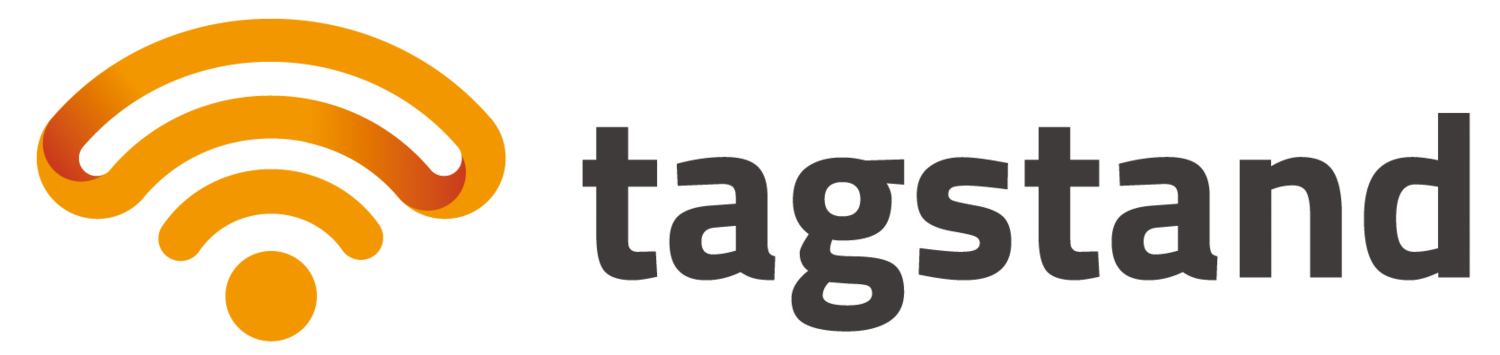According to Silvertrac, your NFC tags need to be pre-encoded with the UID as an NDEF text record to work with their iPhone app. If you order your Silvertrac NFC tokens from Tagstand, we can do this encoding prior to shipping the tags to you. But what happens if you already have the tags, and they weren’t pre-encoded?
This do-it-yourself article shows you how to set up your Silvertrac NFC tags to work with the iPhone app.
Requirements:
- Android smartphone
- NFC tag with the NTAG213 chip
Please read carefully as the process is a bit lengthy and includes some ADVANCED steps.
Download NFC Tools on Google Play
This is an excellent free NFC utility app with some advanced user features that we’ll need.
Write a placeholder NDEF text record to the tag
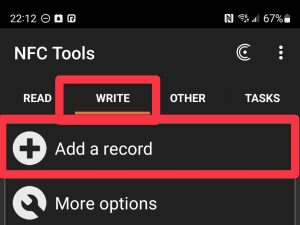
Choose WRITE > Add a record

Choose “Text”
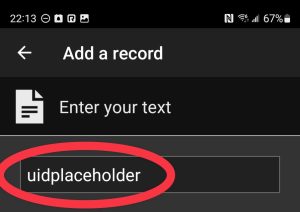
Placeholder text “uidplaceholder”. Click OK
You can actually use any text, as long as it is 14 characters long.
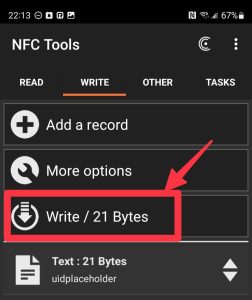
Click “Write”
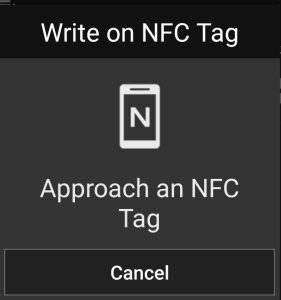
Approach an NFC tag
Approach the NFC tag and click OK. The text “uidplaceholder” should now be encoded onto the tag.
Test the tag with the iPhone app
Does the Silvertrac iPhone app successfully read the tag with the placeholder ID? If yes, then copy this to all of your tags.
Copy to Infinity
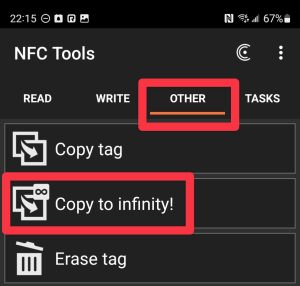
Choose OTHER > Copy to infinity!
Scan the source tag with “uidplaceholder” as text, and then copy all the other tags. Depending on how many tags you have, this may take some time. Make sure to take breaks and prevent repetitive stress injuries.
Enable UID mirroring feature of the NTAG213 chip
This is an advanced feature, so please read carefully!
Silvertrac needs a real UID code to function properly not placeholder text. Next, we will enable the NTAG213 UID mirroring feature which will replace the NDEF text record “uidplaceholder” with the NFC chip’s actual 14 digit unique ID (UID). We will use the Advanced NFC commands function.
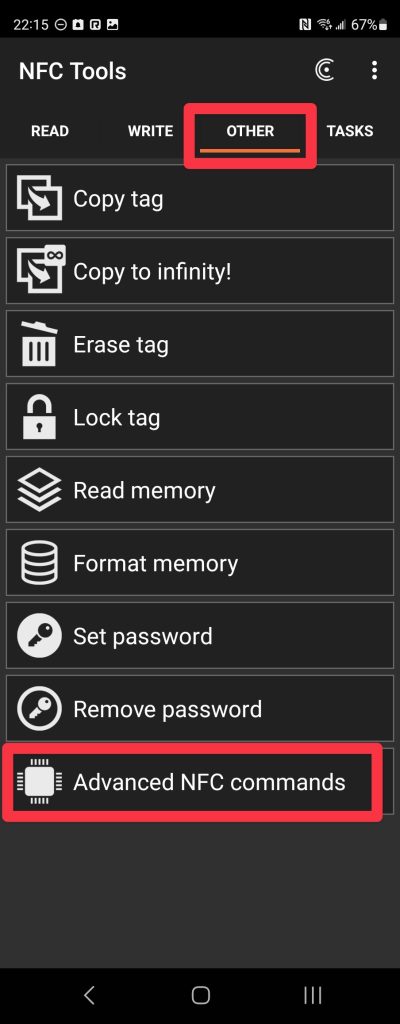
Choose OTHER > Advanced NFC commands
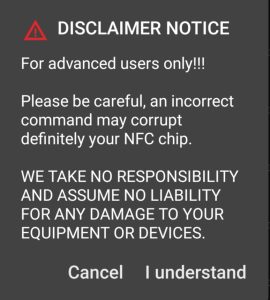
Click “I understand”
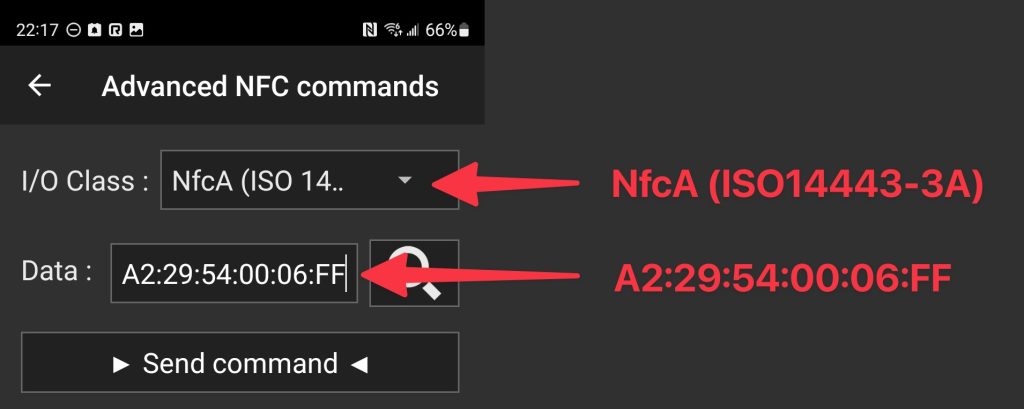
Verify I/O Class and enter the Data
Use I/O Class: NfcA (ISO14443-3A).
Data is A2:29:54:00:06:FF
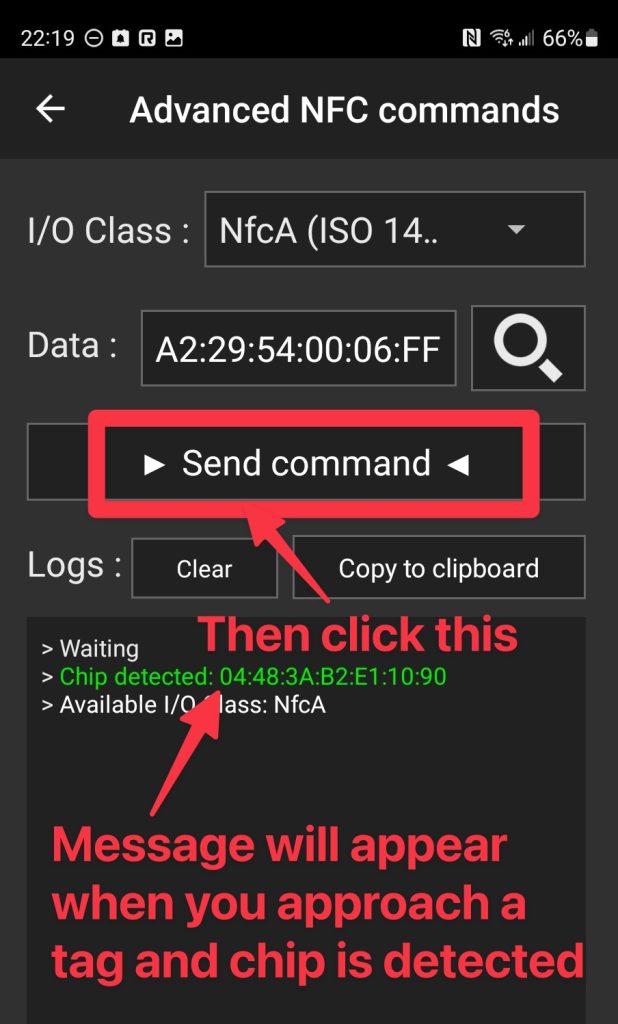
Send command
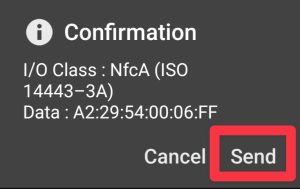
Send command
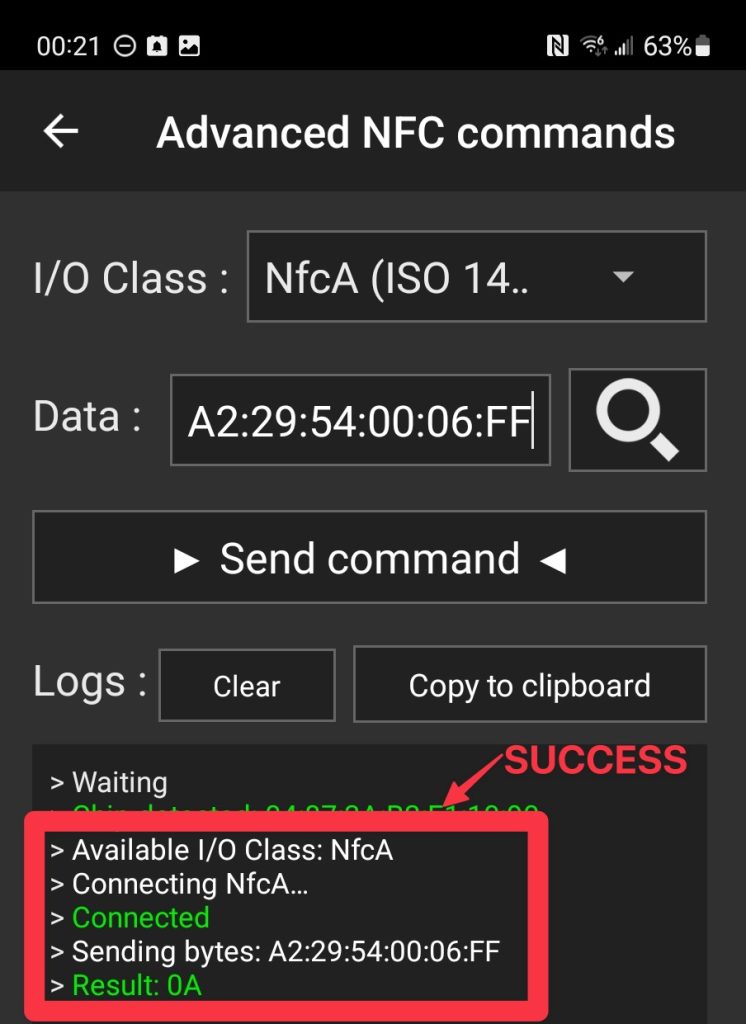
Send command success
Perform this on all the other tags.
Test the tag with the iPhone app
Does the Silvertrac iPhone app successfully read the tag with the UID? If yes, then the final step is to LOCK all the tags
Lock tags
Do not lock tags until you have verified that the iPhone app is now working with your tags.
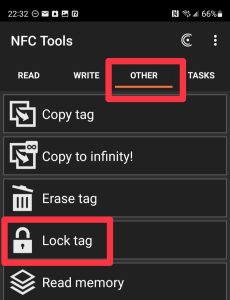
Choose OTHER > Lock tag
Lock all the tags and you’re done!